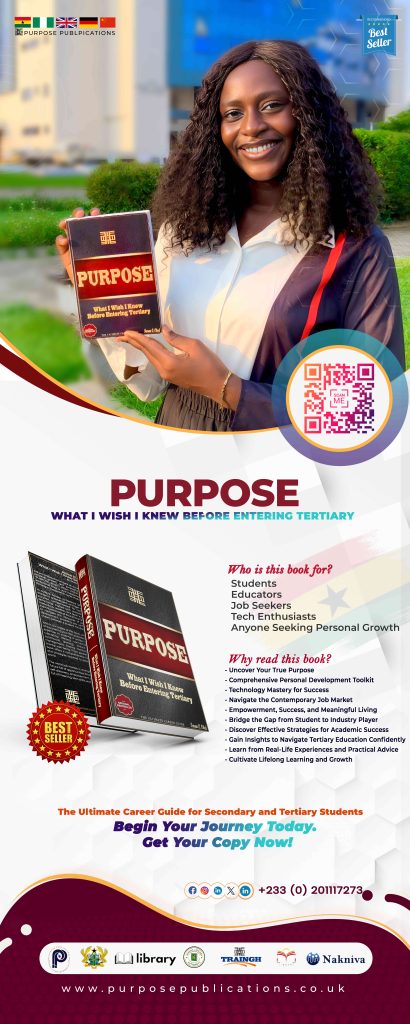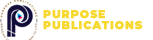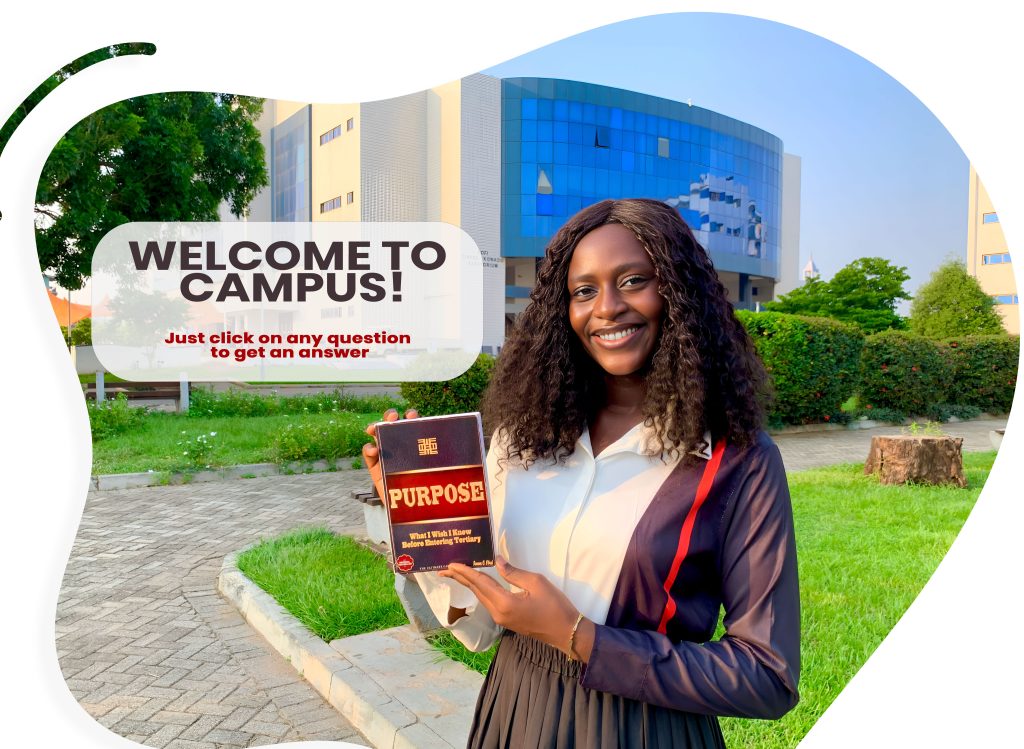
Log on to www.upsasip.com/adm-area
and enter your 14-digit Online Serial Number (OSN), found on the receipt issued at the bank or post office, to access your admission letter. Ensure you also print the Information of Students Form that appears directly below the admission letter link.
- Purpose: Guide applicants on how to retrieve a voucher to check admission status.
- Steps:
- Dial *887*9# on the phone or the number used to purchase the voucher.
- Select Option 1 for “View History” and click on it.
- Retrieve and note down the voucher code to check admission status.
- Alternative retrieval option:
- Send a copy of the Ghana Card through the admission office email [email protected] or call +233 303 937 542/+233 303 937 544 for retrieval if the voucher was not purchased by the applicant or is missing.
What do I do after printing my admission letter and Guidelines for Fresh Students?
Read all the instructions on the documents. Proceed to the designated bank to pay fees:
HOW TO DISBURSE FEES AND PRINT VIA UPSA NEW PAYMENT SYSTEM
Step 01
- Log in via https://student.upsa-ufis.com.
- Index Number: E.g., 10101010.
- Password: Your Date of Birth (yyyy-mm-dd). E.g., 1993-12-28.
- Tap the three lines at the top-left corner of the page.
- Note: On mobile, only the three lines will be visible.
Step 02
- Tap on Fees and scroll down to locate the Request for Service section.
- Below this section, find the Mandatory Fees.
Step 03
- In the Payment Amount field, input the amount you want to pay.
- Note: The Request for Service Fees section does not allow input.
- Tap the checkbox to select the category you want to disburse.
Step 04
- Click on Pay. A dialog box will appear for you to verify your fees.
- Confirm your payment.
Step 05
- Tap the three lines again and select Transactions.
Step 06
- Use the Filter option to select the start and end dates for the transactions you need.
Step 07
- Tap on Download/Print. The system will automatically generate a PDF for you to print.
- Log in via https://student.upsa-ufis.com.
Course Registration
Log on to www.upsasip.com/student to complete your unverified course registration. Print the registration slip and bring it to campus for verification.
Bring the following documents:
- Admission letter
- Endorsed applicant’s declaration summary
- Bank deposit slip and Interpay disbursement slip (proof of fees payment)
- Birth certificate or a valid national ID
- Original transcript (for transfer students only; not applicable to Level 100 students)
Return to the online application system and generate a new applicant’s declaration showing your grades. Have it endorsed and bring it along with the required documents listed in Section
Submit your verified proof of registration slip to your department and proceed to the University Clinic with a copy of the slip and the completed Health Information of Students Form for your medical examination.
After completing your medical examination, the UPSA Medical Directorate will send your details to the Data Centre (AB.9) to print your ID card. The card will be available for pick-up at your department.
GUIDE FOR SECURING ON-CAMPUS ACCOMMODATION
To help students secure on-campus accommodation at UPSA with ease by following a clear, step-by-step guide.
Steps
Step 1: Registration Process
- Open the Hostel Portal: https://student.upsa-ufis.com.
- Click on Hostel Registration to open the registration form.
- Enter your UPSA Student ID, email address, and phone number.
Step 2: Paying for Your Reservation
Make Payment at the Bank:
- Pay the billed amount into your student account via your designated bank.
Log Into the Portal:
- Access your account at https://student.upsa-ufis.com.
Select Payment:
- Confirm the automatically billed amount in your portal and make payment online.
Receive Confirmation:
- Wait for an SMS confirmation of your payment.
Step 3: Confirm Your Reservation
- After payment, log back into your portal.
- Navigate to the Hostel Section to confirm your reservation.
- Download or print your Hostel Payment Receipt for record-keeping.
Step 4: Secure Your Room
- Visit the UPSA Hostel Office with your printed receipt and any required documents.
- Collect your room allocation slip and complete any formalities.
Tips
- Ensure your contact details (email and phone number) are accurate to receive updates.
- Complete your payment promptly to avoid losing your reservation.
- Keep a copy of all receipts for reference.
Prepare for orientation and classes as scheduled in the Guidelines for Fresh Students document.
What is the purpose of the email address provided on my admission letter?
This email address will be used for all official correspondence from the university. Use it as the username and UPSA2013 as the default password.
Where can I get more information?
Contact the Admissions Office:
- Location: Room 07, Admissions Office, Academic Affairs Directorate, Ground Floor, Seidu Mustapha Wing, Opoku Ampomah Building, University of Professional Studies, Accra
- Phone: 0303-937544 or 0303-937542
- Email: [email protected]
- WhatsApp: 0303-937542