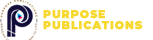- Pay 30 GHS for a complete set (25 GHS for each extra copy).
- Disburse payment in UFIS and email the disbursement statement to [email protected].
- Waiting period: Five (5) working days.
Step 01
- Log in via https://student.upsa-ufis.com.
- Index Number: E.g., 10101010.
- Password: Your Date of Birth (yyyy-mm-dd). E.g., 1993-12-28.
- Tap the three lines at the top-left corner of the page.
- Note: On mobile, only the three lines will be visible.
Step 02
- Tap on Fees and scroll down to locate the Request for Service section.
- Below this section, find the Mandatory Fees.
Step 03
- In the Payment Amount field, input the amount you want to pay.
- Note: The Request for Service Fees section does not allow input.
- Tap the checkbox to select the category you want to disburse.
Step 04
- Click on Pay. A dialog box will appear for you to verify your fees.
- Confirm your payment.
Step 05
- Tap the three lines again and select Transactions.
Step 06
- Use the Filter option to select the start and end dates for the transactions you need.
Step 07
- Tap on Download/Print. The system will automatically generate a PDF for you to print.
GUIDE FOR SECURING ON-CAMPUS ACCOMMODATION
Purpose
To help students secure on-campus accommodation at UPSA with ease by following a clear, step-by-step guide.
Steps
Step 1: Registration Process
- Open the Hostel Portal: https://student.upsa-ufis.com.
- Click on Hostel Registration to open the registration form.
- Enter your UPSA Student ID, email address, and phone number.
Step 2: Paying for Your Reservation
Make Payment at the Bank:
- Pay the billed amount into your student account via your designated bank.
Log Into the Portal:
- Access your account at https://student.upsa-ufis.com.
Select Payment:
- Confirm the automatically billed amount in your portal and make payment online.
Receive Confirmation:
- Wait for an SMS confirmation of your payment.
Step 3: Confirm Your Reservation
- After payment, log back into your portal.
- Navigate to the Hostel Section to confirm your reservation.
- Download or print your Hostel Payment Receipt for record-keeping.
Step 4: Secure Your Room
- Visit the UPSA Hostel Office with your printed receipt and any required documents.
- Collect your room allocation slip and complete any formalities.
Tips
- Ensure your contact details (email and phone number) are accurate to receive updates.
- Complete your payment promptly to avoid losing your reservation.
- Keep a copy of all receipts for reference.
Course and Resit Registration Steps
Step 1: Payment and Disbursement on the New UPSA Fees Information System (UFIS)
- Log into UFIS: https://student.upsa-ufis.com.
- Disburse fees paid at any Access Bank branch into your student account.
- Login with your student index number as the username and date of birth (YYYY-MM-DD) as the default password.
Step 2: Online Course Registration
- Access the online course registration portal: https://www.upsasip.com/student-portal.
- Complete your registration and print two (2) copies of the registration slip for your records.
Step 3: Online Resit Registration (Optional)
- If you have any second-semester papers to resit, pay and disburse fees and proceed with resit registration alongside course registration.
- Skip this step if you have no resits.
Step 4: Submission of Proof of Registration
- Submit your proof of registration slips to your Department Officer for endorsement.
- One (1) endorsed copy will be returned to you.
Note: Students who pay after the deadline must use the manual registration procedure by visiting the Data Centre (AB.9).
Important: First-year students who fail to complete their course registration by the deadline will be barred from taking the second-semester exams.
Before Examination
- Regularly check the final timetable to avoid missing exams.
- Ensure proper registration for exams using your Proof of Registration Slip.
- Arrive at least 30 minutes before the exam.
- Show your Student ID card to Invigilators for entry.
During Examination
- Use only your Index Number on all answer booklets.
- No mobile phones or other mobile devices (including wristwatches) are allowed in the hall.
- No sharing of items such as pencils or rulers.
- Place your Student ID on your desk for the duration of the exam.
After Examination
- Exit after submission: Raise your hand and wait for Invigilator approval to leave early.
- Remain seated until all answer booklets are collected.
- Pay 25 GHS at Access Bank or through UFIS.
- Disburse payment in UFIS and send the disbursement statement to [email protected].
- Waiting period: Five (5) working days.
- Pay 25 GHS at Access Bank or on UFIS.
- Disburse payment in UFIS and email the disbursement statement to [email protected].
- Waiting period: Five (5) working days.
- Pay 25 GHS at Access Bank or on UFIS.
- Disburse payment in UFIS and email the disbursement statement to [email protected].
- Waiting period: Five (5) working days.
- Pay 50 GHS at Access Bank or on UFIS.
- Disburse payment in UFIS and email the disbursement statement to [email protected] or WhatsApp (0244514730).
- Waiting period: Five (5) working days.
| Service | Fee | Contact | Processing Time |
|---|---|---|---|
| Letter of Attestation | 25 GHS | [email protected] | 5 working days |
| Introductory Letter | 25 GHS | [email protected] | 5 working days |
| English Proficiency Letter | 25 GHS | [email protected] | 5 working days |
| Transcript | 30 GHS | [email protected] | 5 working days |
| Replacement of Student ID | 50 GHS | [email protected] (WhatsApp: 0244514730) | 5 working days |
For Professional Program Inquiries:
Contact Mr. George Annan at [email protected] or 0243465371.
Academic-related Issues:
Send to [email protected] or WhatsApp (0303937542).
Non-academic-related Issues:
Contact the Dean of Students at [email protected]
Apply for the No Guarantor Student Loan Today!
Visit: www.sltf.gov.gh or call 0302751020 for details.
Why Apply?
Easy Application Process. Low Repayment Rates!
What You Need:
- Ghana Card
- E-zwich Card
- Personal Email Address
- Student ID Card
How to Apply:
Download the SLTF App
- Available on Play Store or App Store.
Visit the Website
Contact Us
- Call 0302751020 for assistance.
Vice-Chancellor’s Endowment Fund (VCEF)
- Supports bright, financially challenged students and marginalized groups (e.g., girl-child, orphans, and persons with disabilities).